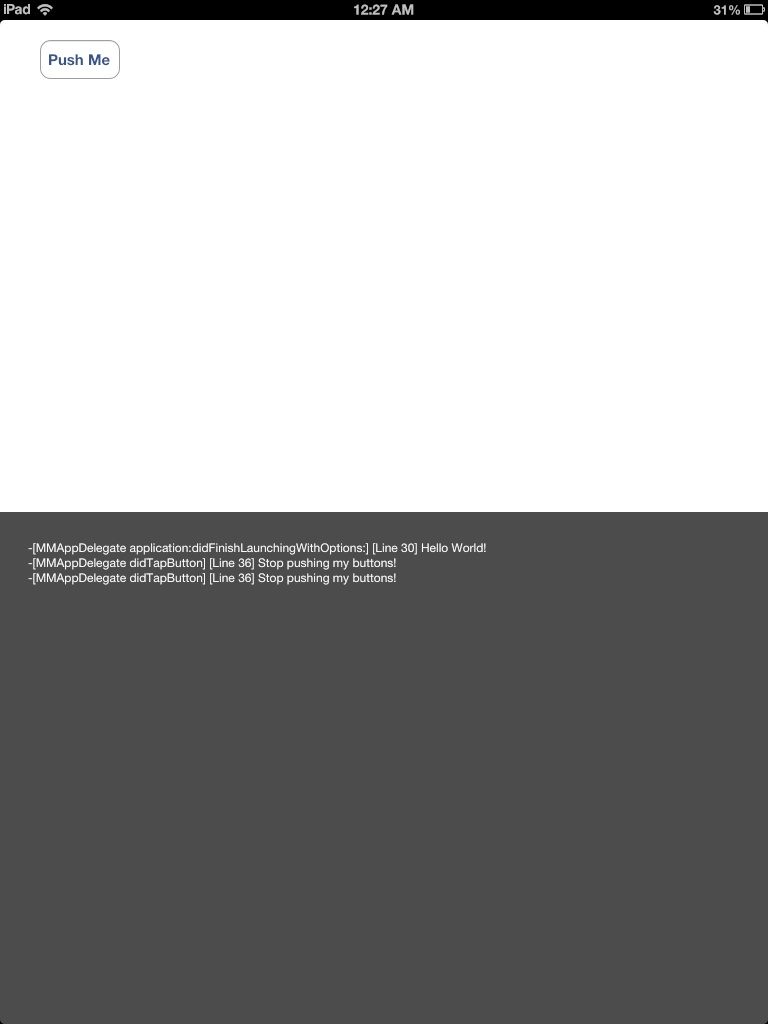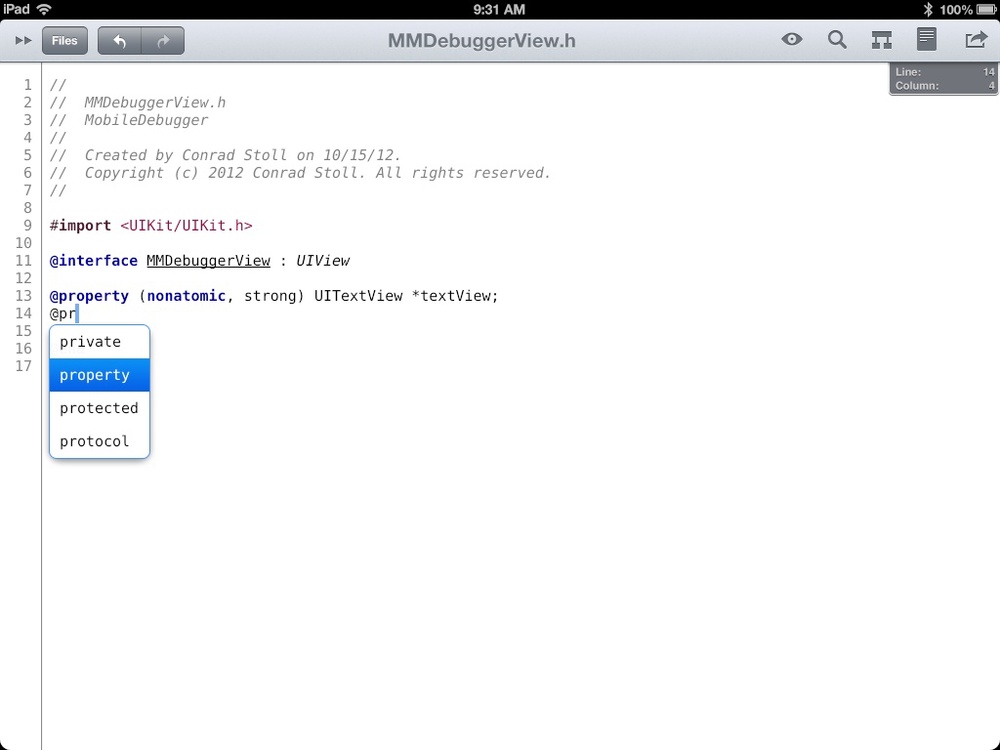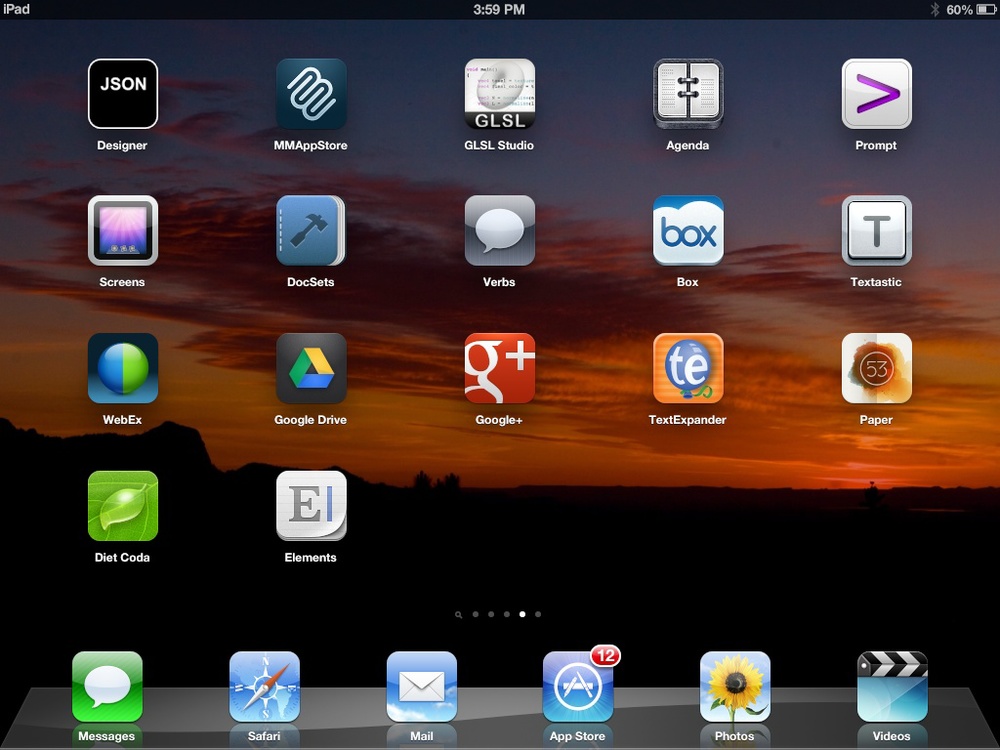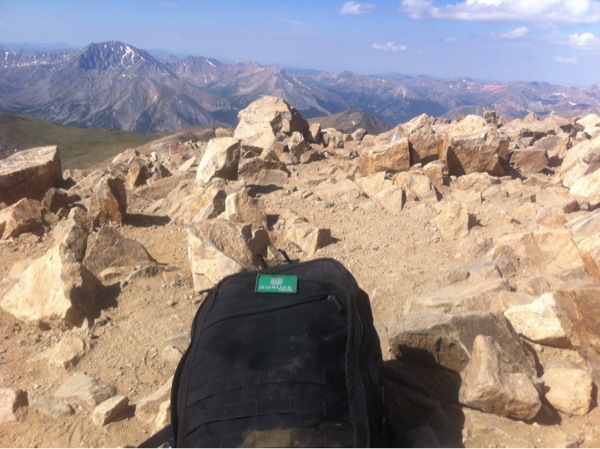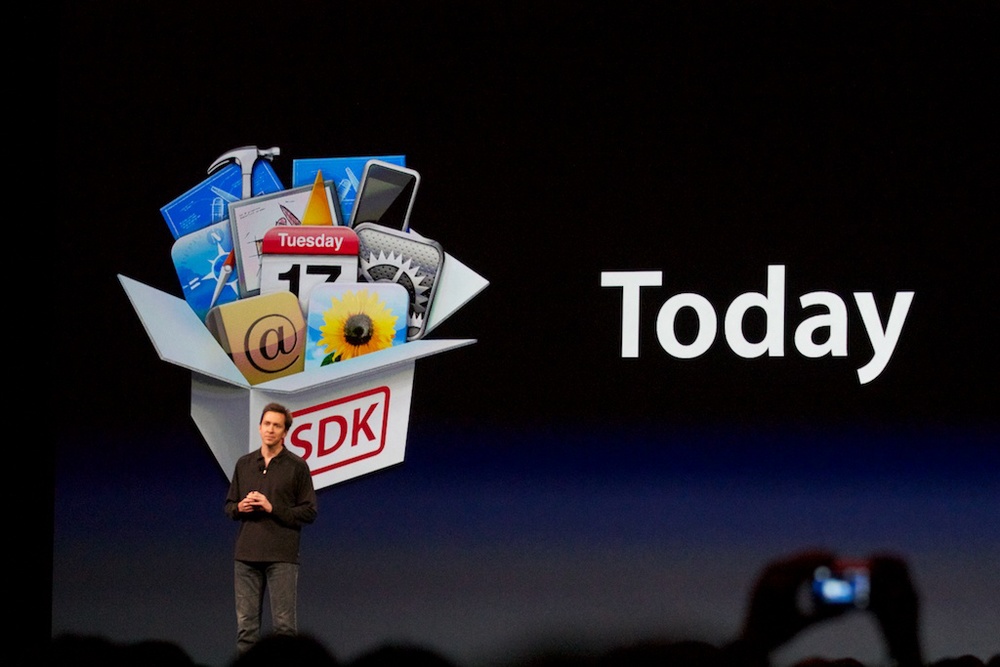Last weekend I attended the outstanding CocoaConf iOS and Mac Developers conference in Portland, Oregon. It was absolutely awesome getting to meet so many developers and members of the Apple development community. There were great people from all over the country (and the world) there to talk about the Apple dev platform and we had a lot of great conversations. One of the biggest interests of the conference was all of the buzz around UI Automation. I'm really looking forward to experimenting more with that over the course of the coming year. I'm also looking forward to attending CocoaConf again next year in Dallas, and possibly other conferences as well. I really enjoy WWDC, but there's a great energy around a smaller conference like CocoaConf that the larger ones don't always have.
Whenever I visit a new city like Portland I try to make a point to spend a little time getting off the beaten path and exploring. In this case, I was also visiting an entirely new region. I'd never really been to the Pacific Northwest before at all. As an avid hiker and backpacker, I had heard great things about Oregon in particular, so it was great to finally get to go there.
Since the conference was near the Airport, I decided on Sunday to go rent a car and drive around. I wanted to see the city, but I also wanted to see the surrounding land. When I was talking with some friends at the conference, one of them mentioned a place called Multnomah Falls. It wasn't far from the city, so I got my rental car and headed out that way on Sunday morning. I really didn't know what to expect, so I packed up my GR1 with my camera, jacket, rain gear, food, and water and tossed on my workout clothes to prepare for a hike. What I found when I got there was simply shocking.

Let me explain something before going on. I'm from Texas. I've hiked thousands of miles in Texas, New Mexico, and Colorado. The tallest waterfall I've ever seen was Yellowstone Falls, which is around 300 feet tall, but I didn't get anywhere near it. Multnomah Falls is over 600 feet tall, and it's like 200 yards away from the highway. I wasn't expecting either of those things at all. From the moment I got there I was simply shocked by how beautiful this was.
I threw on my pack and my camera and headed out. There's a little welcome center and observation area, but then right past it is the trail. I headed straight for it and started hiking up. At the first turn there's a great view of the bridge that stands above the lower falls.

I kept going up another few switch backs and got to the bridge. While it was drizzling on and off during the hike, near the falls it was like a constant downpour as the water turned to mist at the bottom and just shot out at you like a shower. I didn't want my camera to get soaked, so I stopped only briefly to capture a shot of the bottom of the upper falls before pressing on up the trail.

I continued up on the trail for a few more switch backs. It was still raining, but I didn't feel the need to break out my rain jacket. It was never really more than a mist, I think because of the trees. It was so densly wooded in the forest that the trees seemed to catch most of the water before it go to me. After one or two switchbacks most of the other hikers were gone. Most people turned around at the bridge. A few switch backs up I was rewarded with my favorite view of the falls from between the trees, and one of my favorite landscape photos that I've ever taken.

I kept hiking up to the top of the hillside and then started to switchback down towards the top of the falls. The trail down to the falls was pretty rough. It was essentially a mudslide, unfortunately. Park workers were working hard to put up erosion barriers so that the trail didn't completely wash away. I went pretty slowly and carefully across this stretch of a few hundred yards down to the water. Right before you get to the top of the falls there are gorgeous views of the spring that feeds the falls, which are prime for shooting time-lapse exposures.

This one above is my favorite. I've always loved shooting long exposures of water, but it's usually much harder than it sounds, largely because of the amount of available light. Usually it's so bright during the day that you can't afford much more than a half second exposure without washing out the water, even at a setting of 100 ISO and f/22. The day was so overcast, and the forest so shaded, that I could afford nearly 2 seconds at those settings, which resulted in a silky smooth stream and excellent color and contrast on the image itself. I could have stayed by this spring all day taking more pictures of it even without the falls. Also, here's a tip. If you don't have a tripod (as I often don't), you can still do long exposures like this without one. My favorite trick is to use my backpack as a stand, and set my camera to a 2-second delayed shutter setting. If you want to be even more careful, you can enable mirror lockup, which will even further reduce the amount of camera shake that could affect the sharpness and stability of your image. All of these shots were taken while resting on top of my GR1.
Below is the small "mini" falls about 20 feet in front of the main drop off. I like this one because it shows the whole stream in the background fading out of the frame.

Finally I got to the observation point at the top of the falls. The view down was awesome above the roar of the falling water. It was an excellent experience and a wonderful hike!

Finally, here's one more picture from just off of the trail itself. The trail was very well maintained and the surrounding terrain was simply beautiful. The forrest was very colorful, as I think this photo illustrates. I still appreciate the mountains and deserts of the southwest, but the beauty of Oregon was unmistakable and I look forward to discovering more of it in future visits.

I don't always publish these kinds of trip reports, but in this case I felt compelled to share. Even though I only spent a few hours out in the forest, Oregon was easily one of the most beautiful places I've ever been to. I've been an amateur landscape photographer for more than 10 years. I love hiking and I've seen some simply amazing things in many parts of the United States. But I've never seen a place that was as photogenic as this. You can always tell as a photographer when you're shooting a subject that just makes it easy, and you appreciate it, because you know you've found something special.
If you're ever looking for a great place to visit, definitely check out Portland and Multnomah Falls. I would absolutely go back, and I look forward to exploring other parts of the Pacific Northwest in the future.
If you want to see higher resolution versions of some of these pictures feel free to check them out at 500px (link on the header above).
One other note, about the Goruck GR1. I was curious how the GR1 would hold up in the rain like this with a constant drizzle. It had no problems at all. My iPad and other electronics were also inside as well as keys, phone, wallet, etc. and nothing got wet, even without a rain cover. I had tested out the pack in the rain before this, and read other articles where the authors had not had issues in the rain...but it was great to experience for myself how robust it really is. I still love that pack and I would absolutely take it anywhere now.