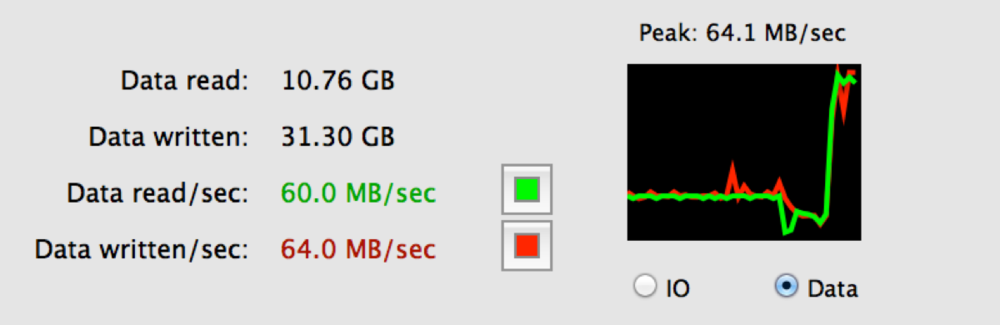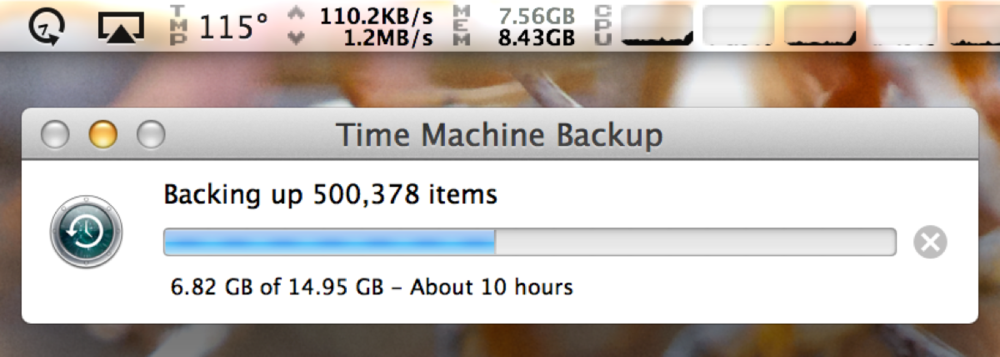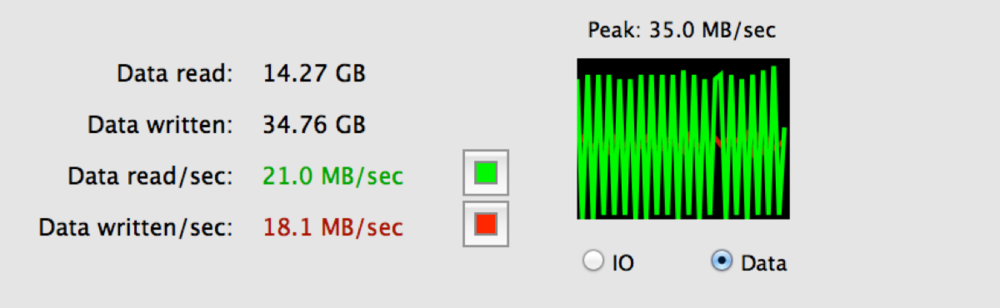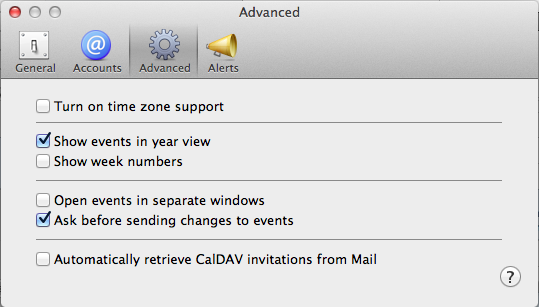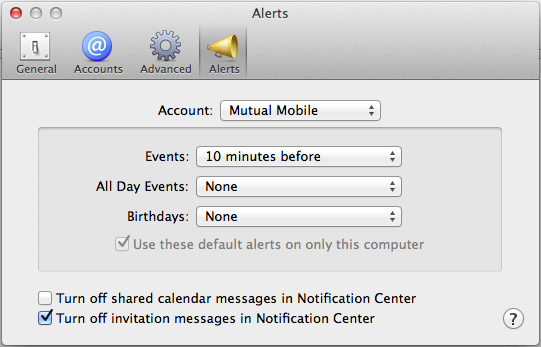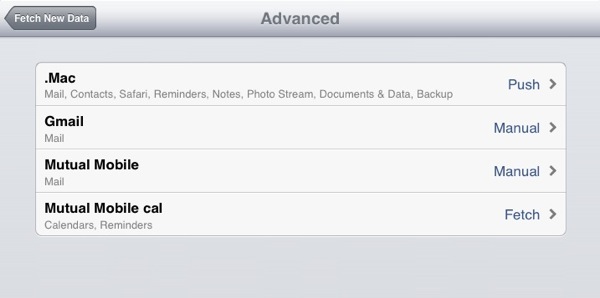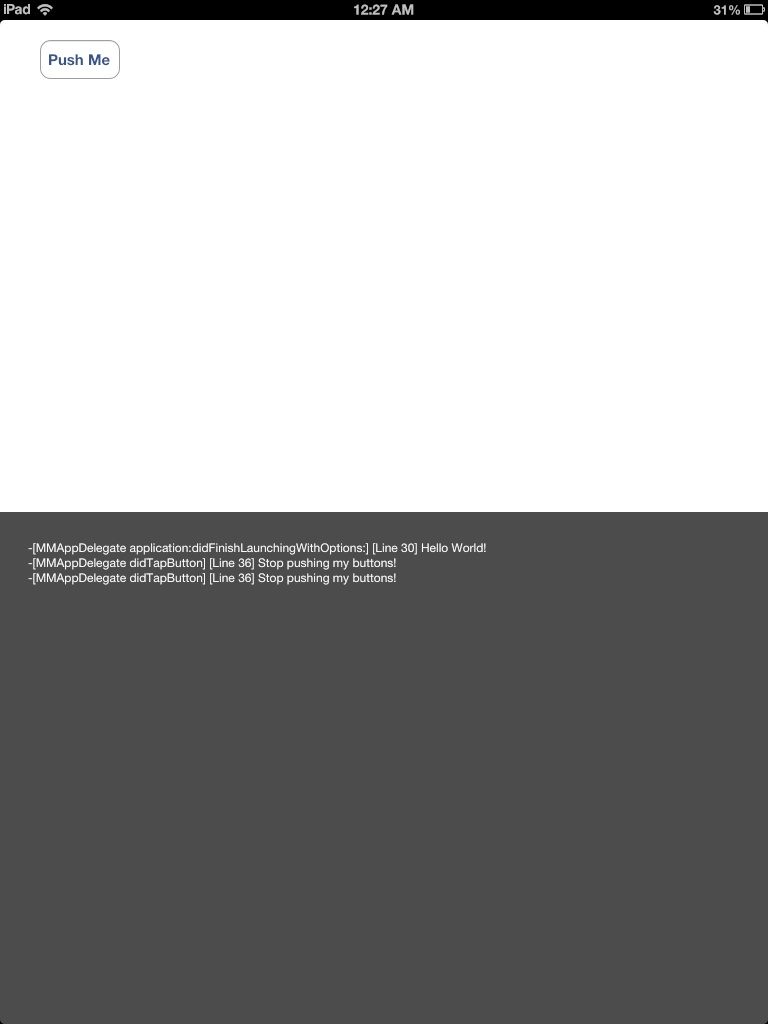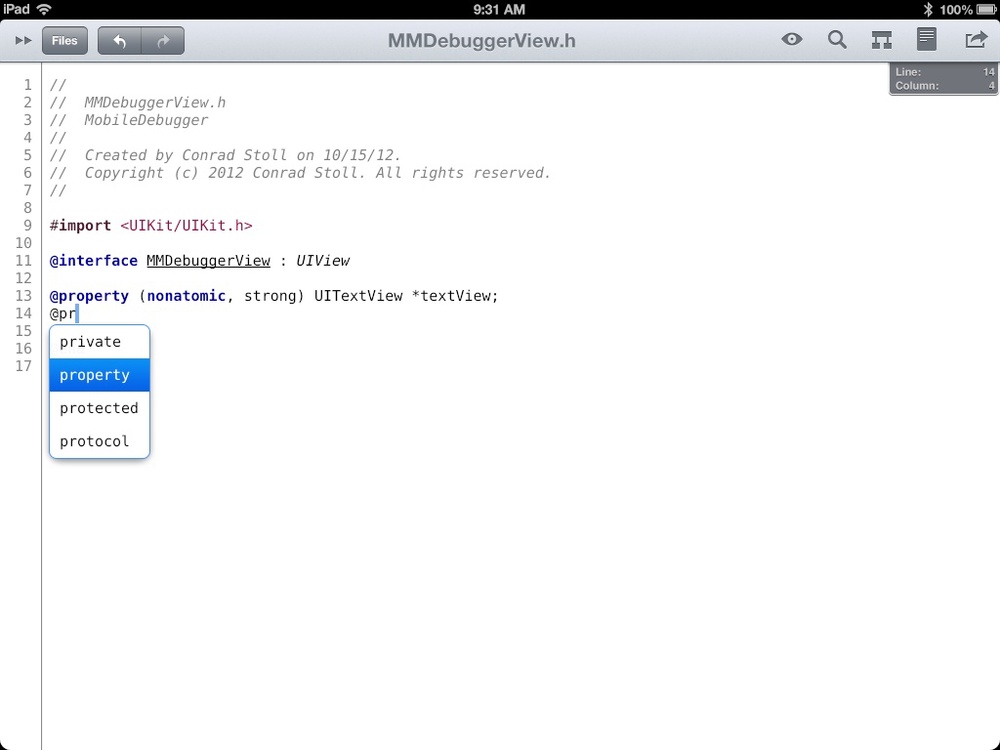Its funny to say that I grew up in the film world of photography. After all I also grew up with the internet, cable television, and mp3 players.
I learned photography when I was young because I would go on trips that I wanted to bring back memories from. I would take a few rolls of film, develop them at a local shop, and either tack them to the wall or put the prints in a photo album. Shooting film teaches you a lot about photography because its difficult and cost prohibitive to take more than a few dozen photos on a trip. You have to really think about the exposure and composition of each shot if you want it to matter.
That all changed with digital. Now you can go on a trip and take hundreds, if not thousands, of photos. It doesn't matter if one didn't turn out because the next one probably will. The transition from film to digital happened at the perfect time for me because I was really eager to practice photography and polish my craft as a sports photographer. Digital allowed me to capture hundreds of thousands of images and iterate on the work I was doing as a photographer.
But all of that came at a cost. I stopped printing out most of my work. I hang a shot here or there on the wall, but in the last 8 years I've only printed out one set of pictures to put in a physical album.
I still have all of my pictures of course, saved on my computer, shared on Facebook and other sites, and sent to friends and family members. But there's just something more personal about a physical copy. Whether in a book or on the wall, a physical photograph just feels better to experience. Its more natural, and it feels like you're part of the moment more than it does when you're just looking at it on Facebook.
I've known all of this for a while now and so when I set off on the John Muir Trail back in August I knew that when I returned I wanted to do something different with all of my photographs from the trip than I had with so many previous excursions that I've taken in recent years. I wanted to print out my photos and put them in a book that I could cherish and enjoy forever. So when I got back from the trip I set to work creating an Aperture Photo Book.
Two Aperture photo books of the John Muir Trail.
The Software
The Aperture editor for creating a photo book.
I've been a longtime user of Aperture for all of my photography workflow. Its especially great for organizing a large library and for making minor tweaks and edits to photos. One of the sharing features it has is the ability to create and print a photo book. The tool allows you to select from several templates that you can use as-is, or completely customize yourself.
I chose to create two books. One of them was a very detailed and in-depth trip journal. That book is 100 pages, includes 240 original photos, 16 maps, 16 journal entries (one for each day), and many captions. Its an accurate representation of the entire journey.
Trying to represent that much information cohesively in a book is fairly hard. I spent a lot of time working with the layout, pairing down the number of images, editing and placing the text, etc. As a result, most of the page layouts in the book are heavily modified from their original template versions. The tools give you great support to do that. You have full control over image positions, border sizes, text layout, etc.
Aperture also gives you the option to add maps to your books. The default maps in Aperture, before the latest update to 3.5 with Mavericks, were quite poor. There is really very little detail in them at all. Instead of using their original maps, or the new Apple Maps (which has poor topo map support), I instead used Google Maps Terrain view for my maps and inserted them as images into the book. I'm happy with the result, but if I didn't need topo maps I would likely be sticking with Apple Maps.
The second book I created was meant as purely a picture book. There are no maps, journals, etc. The book contains 90 images which represent the best of the best from the trip. For this book I used the Modern Lines template which I really like. I don't think I had to modify any of the page layouts from that template.
As far as positioning images in the book, you've got two options. You can let Aperture take its best guess and do it for you, or you can place all of the images yourself. For the first book I placed every single image myself. For the second, I let Aperture place them all and then made changes as I saw fit. I was actually surprised at how good the initial placement was. I honestly could have left it as-is for most of my standard vacation photos, but it placed a few of my favorite shots in too small of frames. I converted those to full-size, re-arranged a few others, and that was mostly it.
I was also pleasantly surprised at how the frames Aperture suggested in a few cases were not things i would have thought of, and yet worked very well. An example of this would be putting a picture of a deer in a 10:5 wide box where before it had been a fairly standard 4:3 size image. The result actually looked very good, and I kept it, even though it wasn't my original intent for the image.
Text and paper quality of the book is very good.
The Ordering Process
Ordering the book and having it shipped to me was extremely simple. I entered all of my payment information and viewed a preview of the book. I recommend tapping the button to view a preview before buying. You can of course do this yourself earlier in the process by printing and saving as a PDF, but this special preview created on this step is slightly more optimized for what the final product will be.
After that, uploading the images didn't take long. Then the order was sent off, and just 4 days later I had my books! I was amazed at how fast the turnaround time was. Individual turnaround time will likely vary, but this doesn't seem like a 2-3 week turnaround that can be typical with some printers.
The Print Quality
The blue on the left page in the top right corner should be a slightly deeper and more vibrant blue than what is represented on paper. Other parts of the image are represented accurately, such as the green grass and water colors.
The books I purchased were the extra large hard cover versions. The first thing I noticed when I opened them up was how high quality the covers are. The binding is a thick and sturdy material and the images printed on the front and back covers are well done and crisp. The books immediately look professional if you were to judge them by their covers.
After the obligatory brushed metal filler page you begin to flip through very crisp photos printed on thick high quality paper. The paper has just the right amount of gloss to it, where its not too glossy like a poor quality text book, and yet not matte like laser paper. Its quite nice.
Text also looks quite good. Even the smaller fonts I added as captions are all very clear and readable.
Overall I would rate image quality as being high, but lacking in some places. On a ten scale I'd give it about an 8. Sharpness is definitely high, and so is clarity. Color is also pretty accurate but in a few cases it lacks some of the vibrancy of the original image. It doesn't quite pop like you want it to. This isn't the case for every page, but there were a few that left me wanting a little bit more.
There is also a slightly noticeable banding from top to bottom of some of the pages. This is really hard to spot on most images, but can be seen on some images with a solid blue sky, for example.
Its worth noting that the images I printed in the books were almost all from a Canon 6D DSLR. High quality digital images definitely lend themselves well to being printed out in high quality. I did take my iPhone 5 on the trip and I took several hundred pictures with it as well. I printed a few of these in the books, and the results were not good. The images produced by the iPhone continue to improve and look outstanding on a digital screen, but they just don't hold up as well on paper as full frame RAW images do. If the iPhone is ever going to push the DSLR off the table for photographers, then this will have to change. For the time being, I still highly value my DSLR kit for the high quality images it is able to produce.
Overall these are issues that I am willing to live with. They don't detract from a person's experience with the book, and I only notice them because of how well I know the original images. Its still easy to categorize the book as a high quality print product. But be prepared that the images may not look as nice as they do on a very nice modern computer monitor.
The Price
Printing digital images is still not a cheap proposition, especially not at a quality level as high as this. The total cost for both books was roughly $300. That price range puts this option out of reach for most trips or vacations. But as an annual treat, such as to remember the trip of a lifetime, a wedding, the birth of a new child, etc., a book like this is almost invaluable. To me its a clear win and a worthy investment.
Conclusion
Printing these two photo books from my journey along the John Muir Trail is easily one of the best decisions I've made with my photographs in the last few years. It would have been a sin to leave all of the 7700 images I recorded along the trail in binary jail for the rest of my life. Now they have a permanent home on my shelf or coffee table. I've already shown the books to several people, all of whom have commented on how professional they look, and how much more fun it is to experience the book than it is to flip through a slide show. I can't wait to go on another trip and make another one of these books, because its now my favorite way to share and publish my work as a photographer.